Discover All About Highlight Animation After Effects

Introduction
Greetings to everybody in the field of innovation and creativity! Our focus today will be on the dynamic art of highlight animations as we explore the fascinating topic of After Effects. Think of the sleek, eye-catching animations in Apple’s product launches or the vibrant, engaging intros in Netflix’s original series. Whether you’re just starting your YouTube channel, exploring professional video editing services, already a skilled video editor, or simply passionate about the wonders of After Effects, learning the variations of highlight animation can revolutionize your work. So, fasten your seatbelts as we take off on this exhilarating voyage of creativity and learning by Whimsitoons!
Understanding Highlight Animation in After Effects
Before we jump into the technicalities, let’s understand what we mean by ‘Highlight Animation After Effects’. It’s a technique used to emphasize certain elements in a video, like text, objects, or even areas of the screen. This technique is super handy for tutorials, promotional videos, or any content where you want to draw the viewer’s attention.
Why Use Highlight Animations?
- Enhance viewer engagement: Keeps your audience focused.
- Professional touch: Adds a polished look to your videos.
- Clarity and emphasis: Makes important information stand out.
Getting Started with After Effects
Basic Setup
If you’re new to After Effects, start by familiarizing yourself with the interface. Play around with the basic tools, and don’t hesitate to use online resources or tutorials.
Importing Your Footage
- Step 1: Start a new project.
- Step 2: Import the video you want to edit.
Creating a Highlight Animation for Text
Step-by-Step Guide
- Select Your Text: Choose the text you want to highlight.
- Animation Tool: Use the animation tool to create an outline around the text.
- Keyframes: Add keyframes to animate the highlight effect.
Pro Tip
Experiment with different colors and opacity levels for the highlight to suit your video’s style and tone.
Highlighting Areas in Your Video
This is where the ‘After Effects Highlight Area’ technique comes into play. It’s perfect for tutorials or product demos.
How to Do It
- Identify the Area: Decide which part of your video needs highlighting.
- Masking Technique: Use the pen tool to create a mask around the area.
- Animate the Mask: Adjust the mask path using keyframes to follow the area you’re highlighting.
Creative Twist
Add a feather effect to the mask edges for a softer, more professional look.
YouTube Highlight Animation After Effects
Creating animations for YouTube requires a bit of flair. Viewers love dynamic and engaging content, so let’s spice things up.
Tips for YouTube Animations
- Be Concise and Impressive: People don’t pay attention for very long. Make your important parts quick and big.
- Brand Alignment: Ensure your animations align with your channel’s style and brand.
Optimizing Highlight Animations for Different Platforms
Creating highlight animations in After Effects is just the first step. The next crucial phase is optimizing these animations for different platforms. Each platform, whether it’s YouTube, Instagram, corporate presentations, or educational content, has its unique set of requirements and audience expectations. Let’s dive into how you can fine-tune your highlight animations for various platforms effectively.
Tailoring for YouTube
YouTube is a versatile platform that caters to a wide range of content. However, it’s also a platform where viewers have a vast array of choices and limited attention spans.
- Aspect Ratio and Resolution: Ensure your animations are in 16:9 aspect ratio, which is the standard for YouTube. Also, aim for high resolution (at least 1080p) to ensure your highlights look crisp and clear.
- Duration and Timing: Keep your highlight animations brief and impactful. The goal is to enhance your content without overshadowing it. Ideally, highlight animations should last just a few seconds to grab attention without becoming a distraction.
Optimizing for Instagram
Instagram is all about visuals and quick consumption. Your animations need to be eye-catching and designed for shorter attention spans.
- Aspect Ratio: Opt for a square (1:1) or vertical (4:5) format, which are more suitable for Instagram feeds and stories.
- Simplicity and Color: Use bold and simple animations with vibrant colors. On a platform where users scroll quickly, your highlights need to stand out instantly.
Adapting for Corporate Presentations
In corporate settings, the focus is on clarity and professionalism. Your highlight animations should enhance the information being presented without being too flashy.
- Subtlety is Key: Use subtle animations that don’t overpower your presentation. Soft highlights, gentle fades, and minimalistic designs work best.
- Brand Consistency: Ensure that the animations align with the company’s branding. Use brand colors and maintain a style that reflects the company’s identity.
Educational Content
For educational content, the primary goal of highlight animations is to enhance learning and maintain viewer engagement.
- Highlight Key Information: Use animations to draw attention to important facts, figures, or concepts. This helps in retaining the viewer’s focus on crucial elements.
- Integration with Educational Tools: Ensure that your animations can integrate well with other educational tools or platforms. They should be clear and visible even on smaller screens like tablets or smartphones.
General Optimization Tips
- File Size and Loading Times: Especially for web-based platforms, ensure that your animations are not excessively large, leading to long loading times.
- Testing Across Devices: Always test your animations on different devices to ensure they look good on both large screens and smaller mobile devices.
- Accessibility: Consider accessibility by ensuring that your animations are not overly flashy or distracting, which can be an issue for viewers with certain sensitivities or disabilities.
Table: Comparison of Techniques
| Technique | Best Used For | Complexity Level |
| Text Highlight Animation | Emphasizing key texts | Moderate |
| Area Highlight Animation | Tutorials, Demos | High |
| YouTube-Specific Animation | Engaging Content | Moderate-High |
Advanced Techniques and Tips
Combining Effects
Don’t shy away from combining different effects for a unique look. Maybe add a glow to your text highlight or a ripple effect to your area highlight.
Smooth Animations
- Ease In and Out: This makes your animations more natural.
- Motion Blur: Adds a sense of speed and fluidity.
Common Mistakes to Avoid
- Overdoing It: Too much highlighting can be distracting.
- Inconsistent Branding: Keep your animations consistent with your brand’s aesthetic.
- Ignoring the Timing: Sync your highlights with the right moments in your video.
Integrating Highlight Animation with Other After Effects Features
Taking your highlight animation to the next level involves integrating it with other powerful features in Adobe After Effects. This approach not only enhances the visual appeal of your animations but also makes them more dynamic and engaging. Let’s explore how you can seamlessly blend highlight animations with other features in After Effects.
Combining with 3D Camera Tracking
3D camera tracking is a groundbreaking feature in After Effects that allows you to integrate your highlight animations into real-world footage seamlessly. Imagine a scene where the camera moves through a space, and you want to highlight certain objects in that space. By using 3D camera tracking:
- Track the Movement: First, track the camera movement in your footage. This will give you a 3D space to work with.
- Attach Highlights to Elements: Once you have the 3D space, you can attach your highlight animations to specific elements in the scene. This makes the highlights move naturally with the camera, adding a layer of sophistication to your project.
Enhancing with Particle Effects
Particle effects can add a magical touch to your highlight animations. They’re particularly useful for creating attention-grabbing intros or emphasizing key points in a presentation.
- Create a Particle System: Start by creating a basic particle system in After Effects.
- Sync with Highlights: Coordinate the particles to appear when and where your highlights do. For instance, as a text gets highlighted, you could have particles emanating from it, creating a visually striking effect.
Leveraging Motion Graphics
Motion graphics offer endless possibilities to enhance your highlight animations. They can add context, style, and clarity to the elements you’re highlighting.
- Dynamic Backgrounds: Use motion graphics to create dynamic backgrounds that change as different elements are highlighted.
- Animated Icons: When highlighting features of a product or different points in a presentation, use animated icons or graphics to complement the highlighted areas.
Utilizing Advanced Color Grading
Color grading isn’t just for setting the mood of your footage; it can also be used to make your highlight animations stand out.
- Harmonize Colors: Ensure that the colors used in your highlight animations are harmonized with the overall color grading of the footage. This creates a polished and refined look for everything.
- Contrast for Emphasis: Use contrasting colors in your highlights when you really want to draw the viewer’s attention.
Incorporating Text Animations
Text animations, when combined with highlight animations, can produce a powerful narrative tool. It’s not just about making text appear on screen; it’s about making it memorable.
- Timed Appearances: Coordinate the appearance of text with your highlight animations. For example, as an object gets highlighted, relevant text can appear alongside it.
- Animated Transitions: Use animated transitions to bring in and take out text, syncing these movements with your highlight effects.
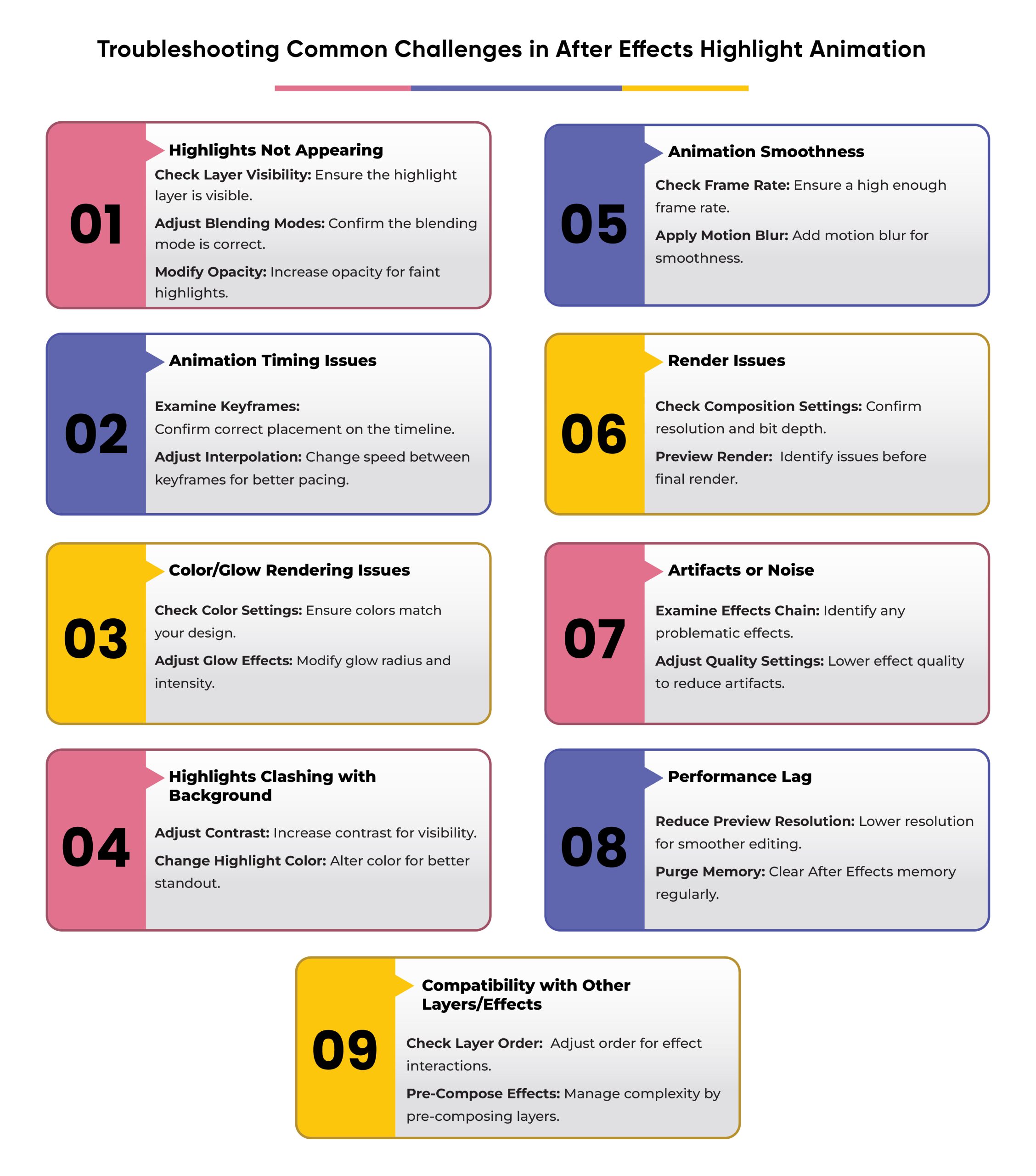
Conclusion
As we conclude this comprehensive guide of “Highlight Animation After Effects”, let’s take a moment to encapsulate the key insights and takeaways in a concise table format. This will serve as a quick reference to reinforce the valuable concepts and strategies we’ve explored, ensuring they are readily at your fingertips for your creative endeavors.
| Key Aspect | Details and Insights |
| Tool Significance | Highlight animations in After Effects are a powerful tool for adding focus and life to videos. |
| Creative Applications | Suitable for various platforms such as YouTube, Instagram, corporate presentations, and educational content. |
| After Effects Features | Offers versatility and depth with features like 3D camera tracking, particle effects, motion graphics, advanced color grading, and text animations. |
| Creative Expression | Provides endless possibilities to express creativity and enhance messages in video editing. |
| Integration of Features | Not just about editing, but crafting visual experiences by integrating various After Effects features. |
| Creative Freedom | Encourages blending tools and techniques with personal style and ideas. |
| Learning and Growth | Emphasizes the importance of experimentation, learning, and growth in mastering video editing. |
| Innovation and Evolution | Highlights the constantly evolving nature of video editing and the role of After Effects in navigating these changes. |
| Encouragement | Motivates to push the boundaries of what’s possible with highlight animations and have fun in the creative process. |
| Impactful Content | Aims at creating content that captures attention and leaves a lasting impression. |
FAQs
Q 1: Can I use highlight animation for any type of video?
Absolutely! Just make sure it aligns with your videou2019s purpose and style.
Q 2: Do I need advanced skills in After Effects for these animations?
Not necessarily. Basic knowledge is enough for simple highlights, but more complex animations might require advanced skills.
Q 3: How long should my highlight animation be?
It depends on the content, but usually, a few seconds is enough to draw attention without overdoing it.
Q 4: Can I add sound effects to my highlights?
Yes, sound effects can enhance the impact of your highlights, but use them sparingly.
Q 5: Are there any templates I can use for highlight animations?
Sure, there are many online resources where you can find templates. However, creating your own ensures uniqueness.










